If you've ever struggled to cancel a recurring subscription, you're not alone. According to the Federal Trade Commission, some companies have been using "illegal subscription tricks and traps" to hide the true cost of their services or make it difficult for consumers to cancel their subscriptions.
As a result, the FTC is cracking down on companies that engage in these unfair business practices. Under the latest FTC guidelines, a company must make it as easy to cancel as it is to sign up for the service in the first place.
If you’re looking to cancel your Disney Plus subscription, whether due to rising costs, switching to another service, or just taking a break, this guide will walk you through every cancellation method in 2025.
Disney Plus in 2025: What You’re Paying For
Disney Plus remains one of the top global streaming platforms, with nearly 247 million subscribers.
Current Disney Plus pricing (2025):
- Standard with Ads – $7.99/month
- Standard (No Ads) – $13.99/month
- Premium (4K UHD, 4 devices) – $19.99/month
💡 Note: Prices may vary by region and device provider.
With costs rising more than 70% since 2022, many subscribers are reconsidering whether to keep the service.
How to Cancel Disney Plus Subscription From Your Web Browser
- Go to your Disney Plus account.
Click Log In (top right) and enter your account details.
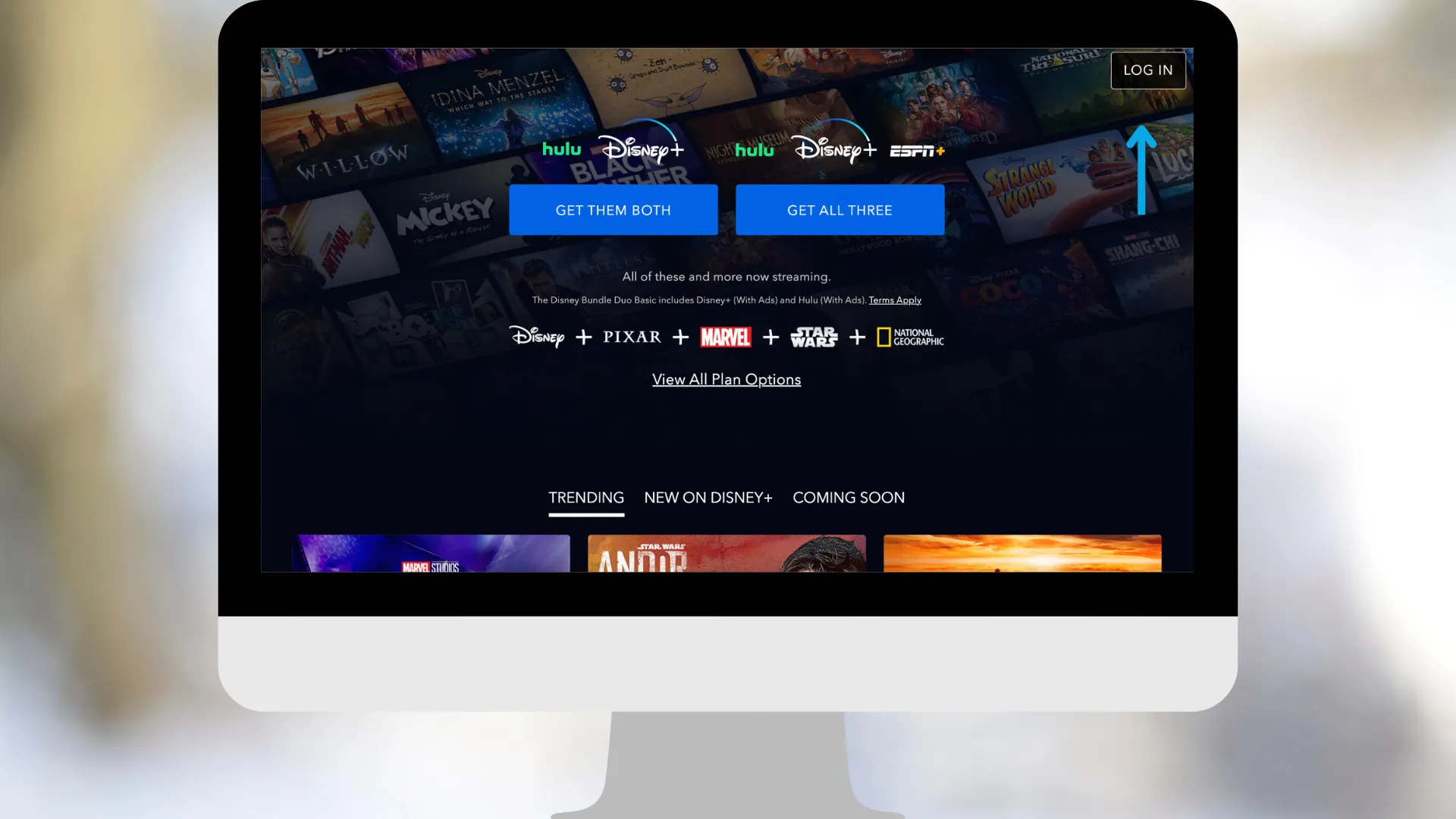
Click your profile icon: In the upper-right corner of the screen, you'll see your name and profile icon. Click on the icon to load a user menu
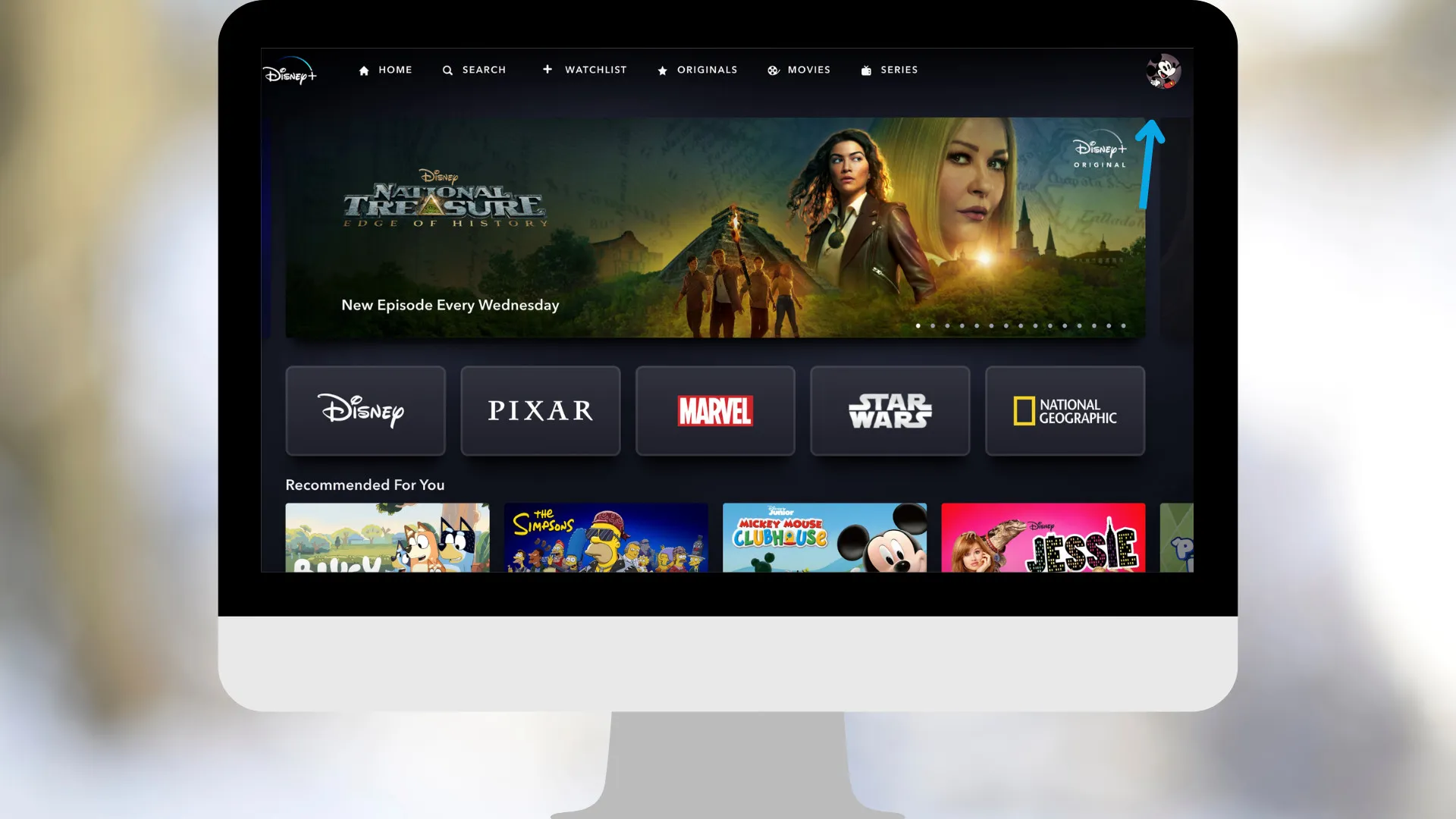
Select Account: Select the Account option from the user menu. It's between "App settings" and "Help".
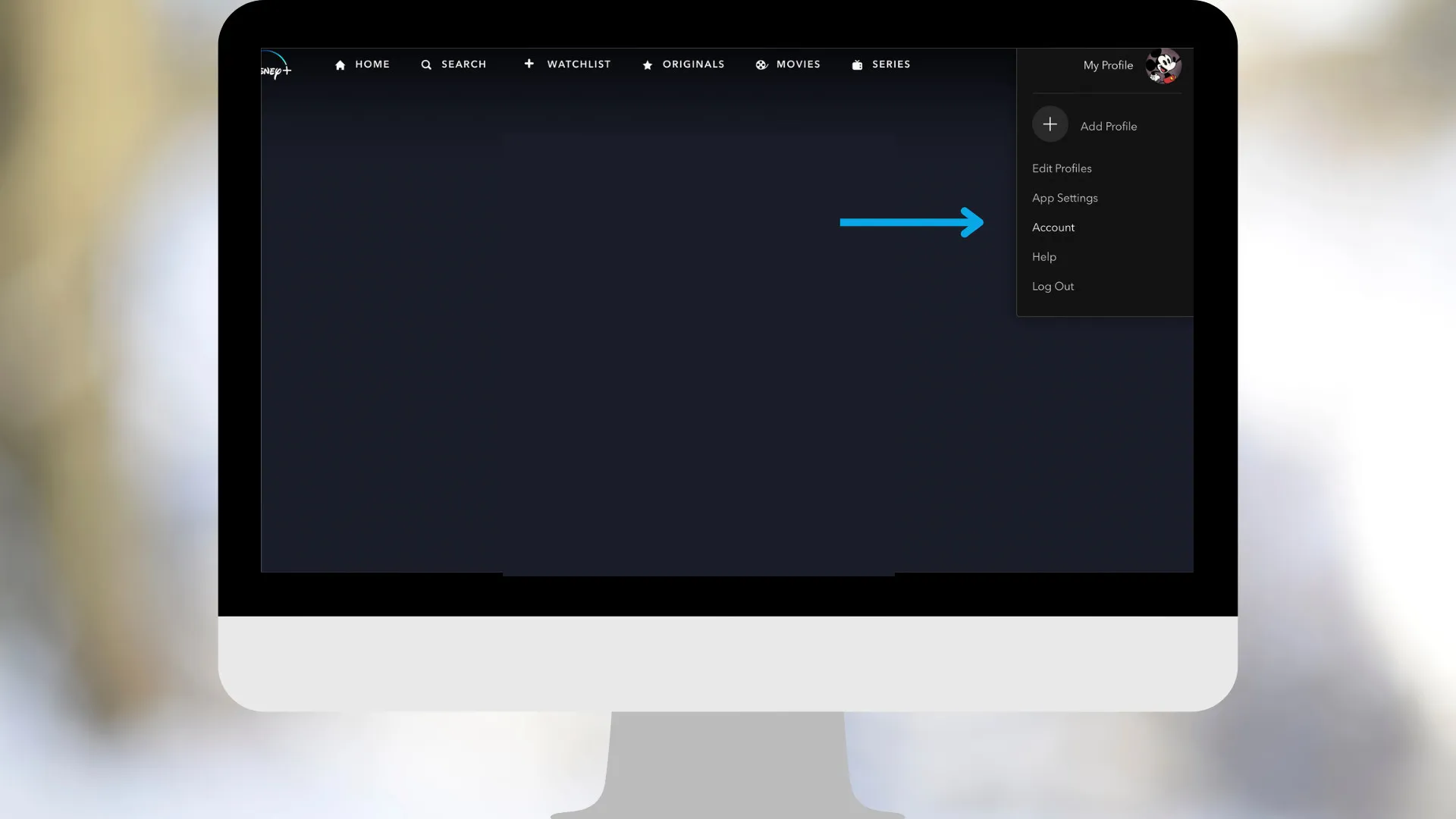
Click Cancel Subscription: You'll see a button that says 'Cancel subscription' in red text. Click this button. On the next screen, you may receive an offer for a lower-priced plan. Click the blue 'Continue to Cancel' button underneath the offer. On the final screen, click 'Cancel Subscription' to finalize the cancellation.
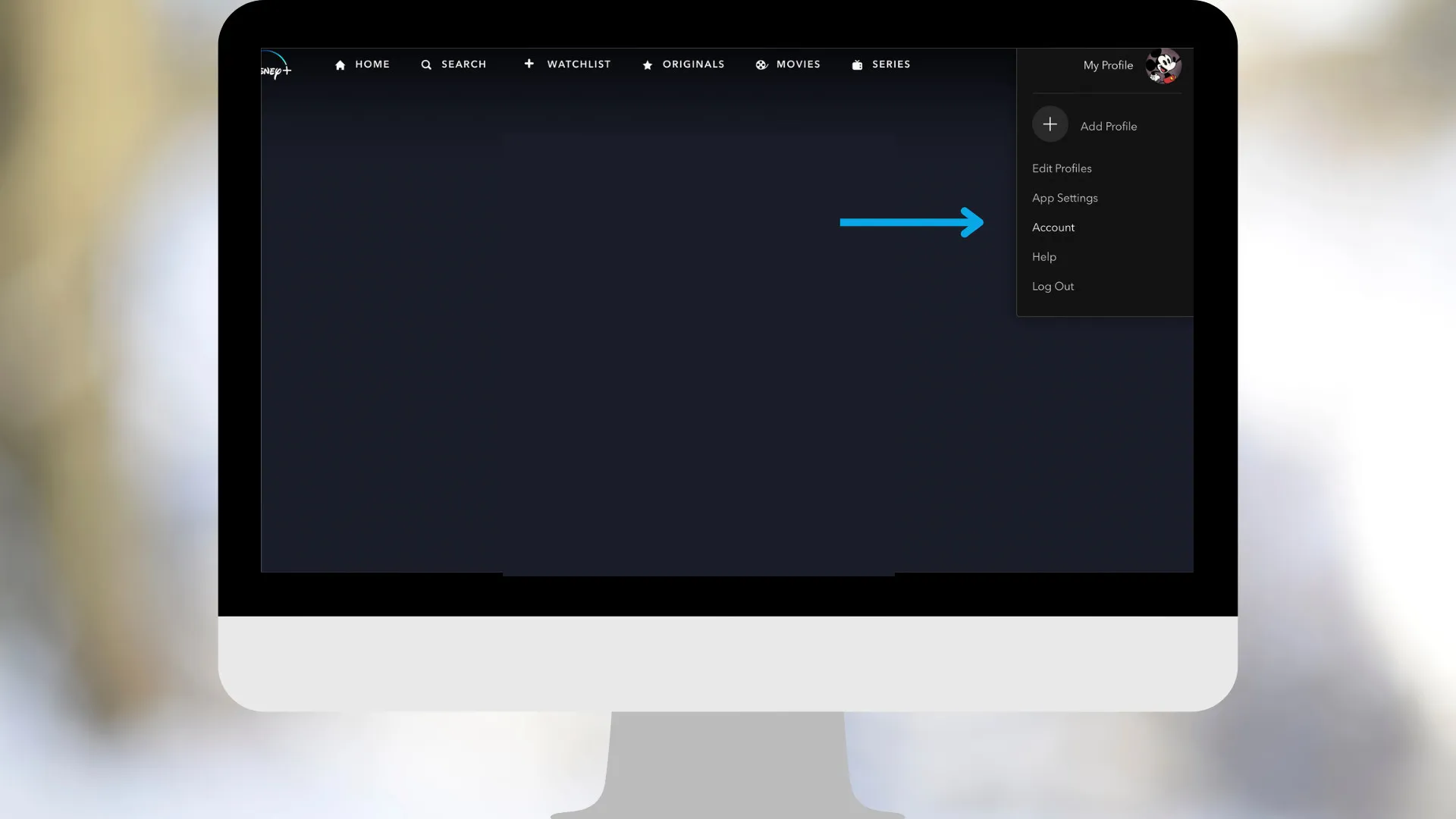
How to Cancel Disney+ on iPhone (Apple Subscriptions)
You can also cancel Disney+ from your iPhone. If you signed up through Apple/iTunes:
Open Settings on your iPhone.

Tap your Apple ID (top of screen).
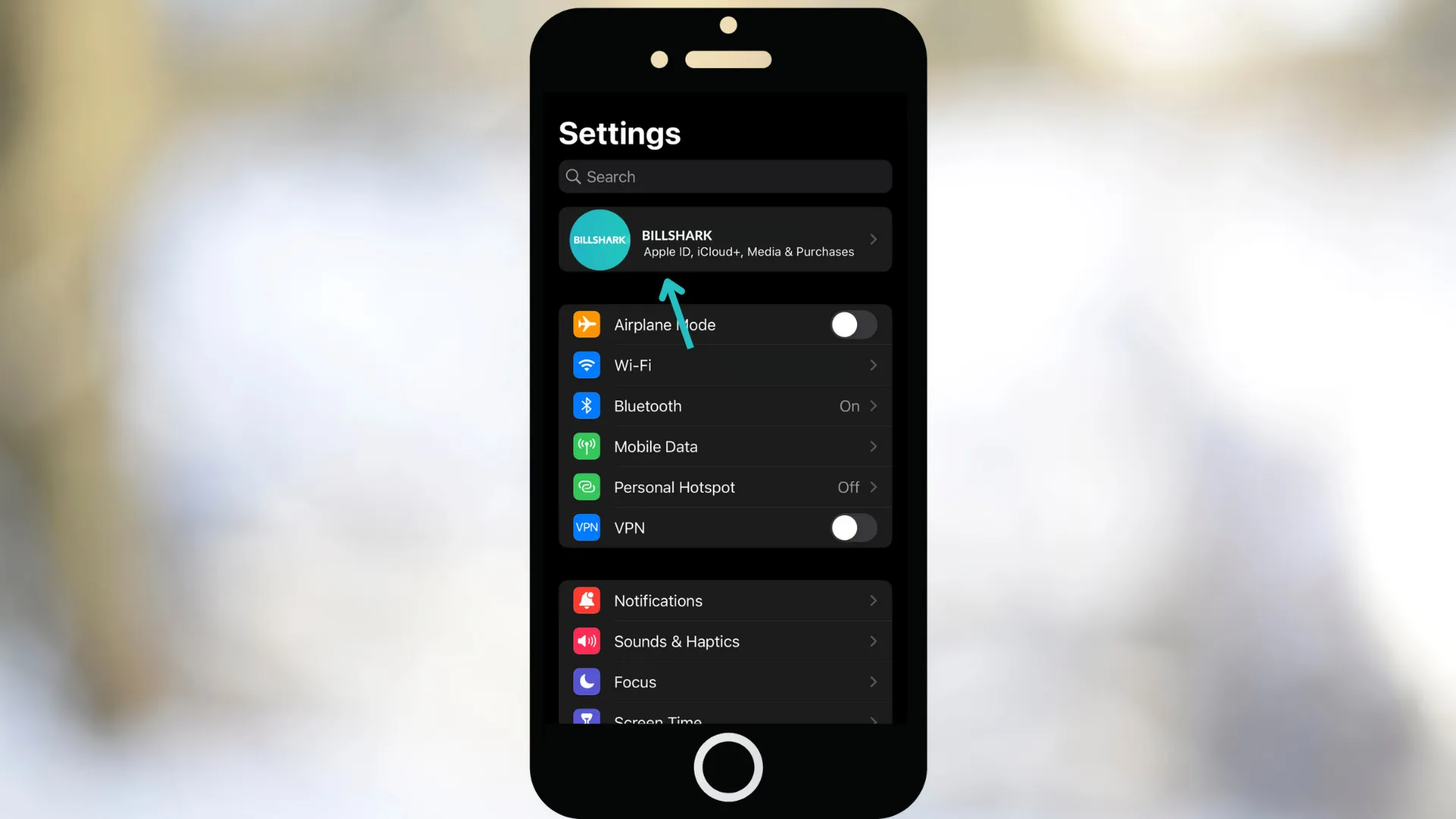
Select Subscriptions.
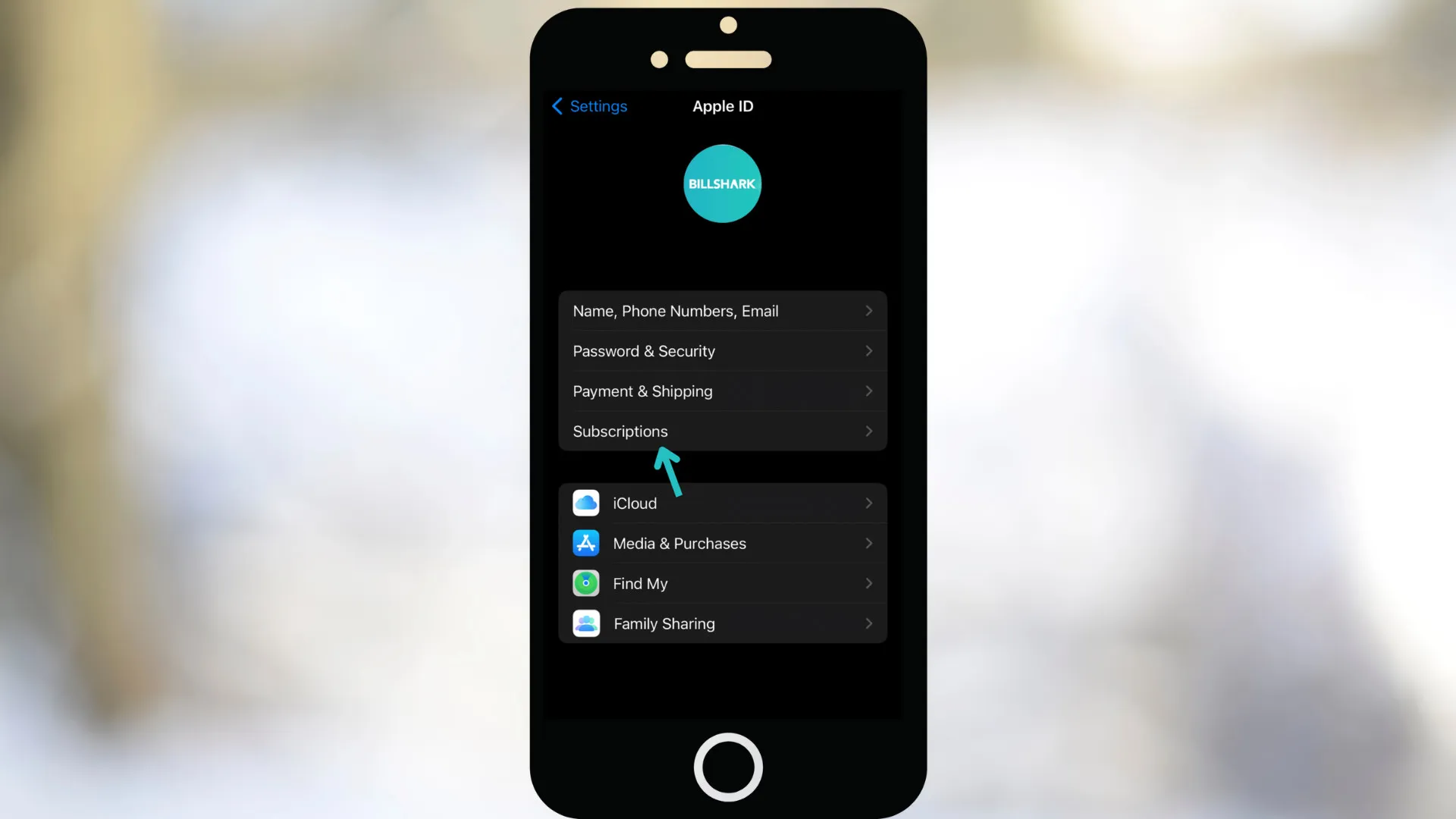
Tap Disney+.
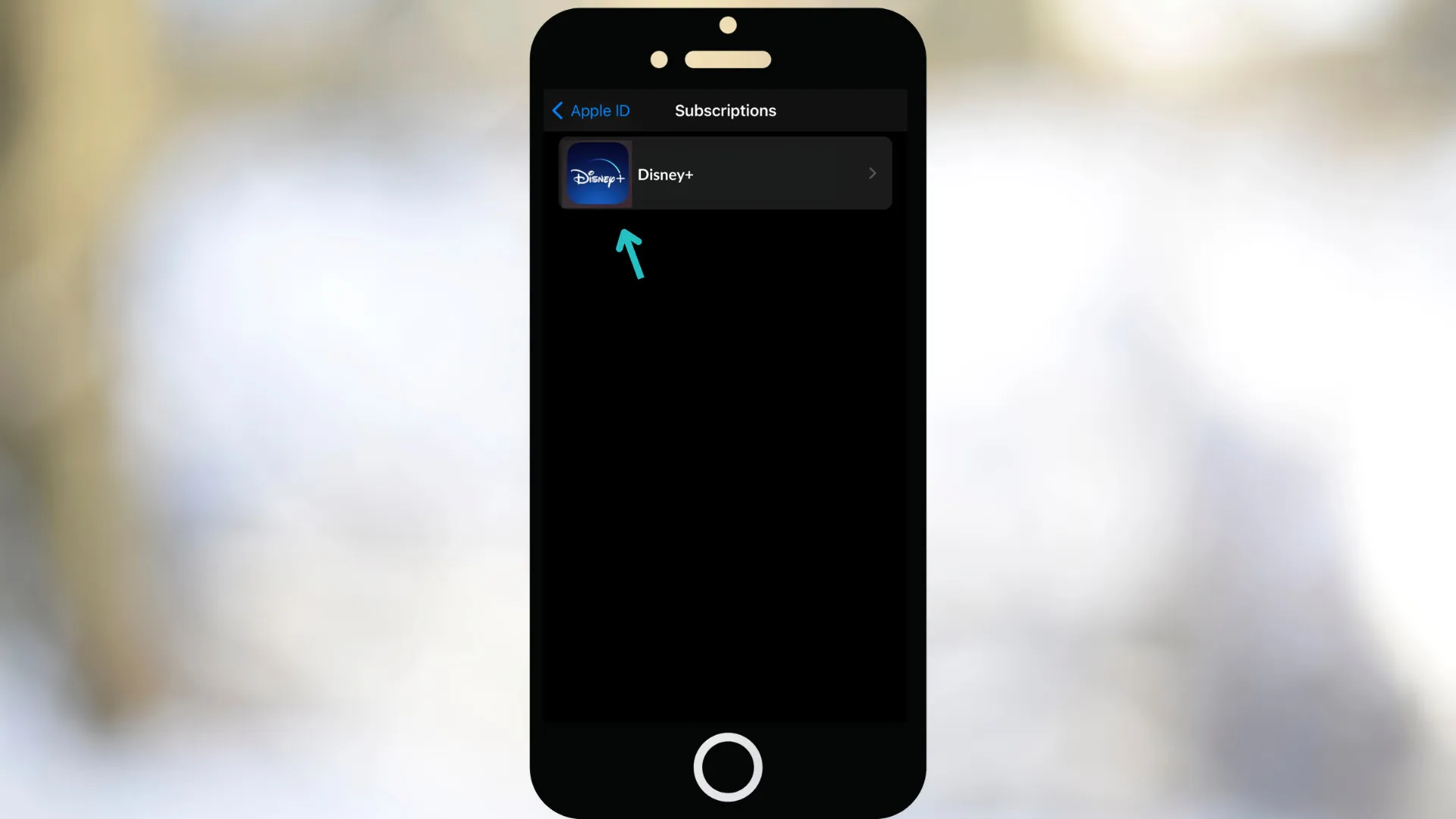
Tap Cancel Subscription.
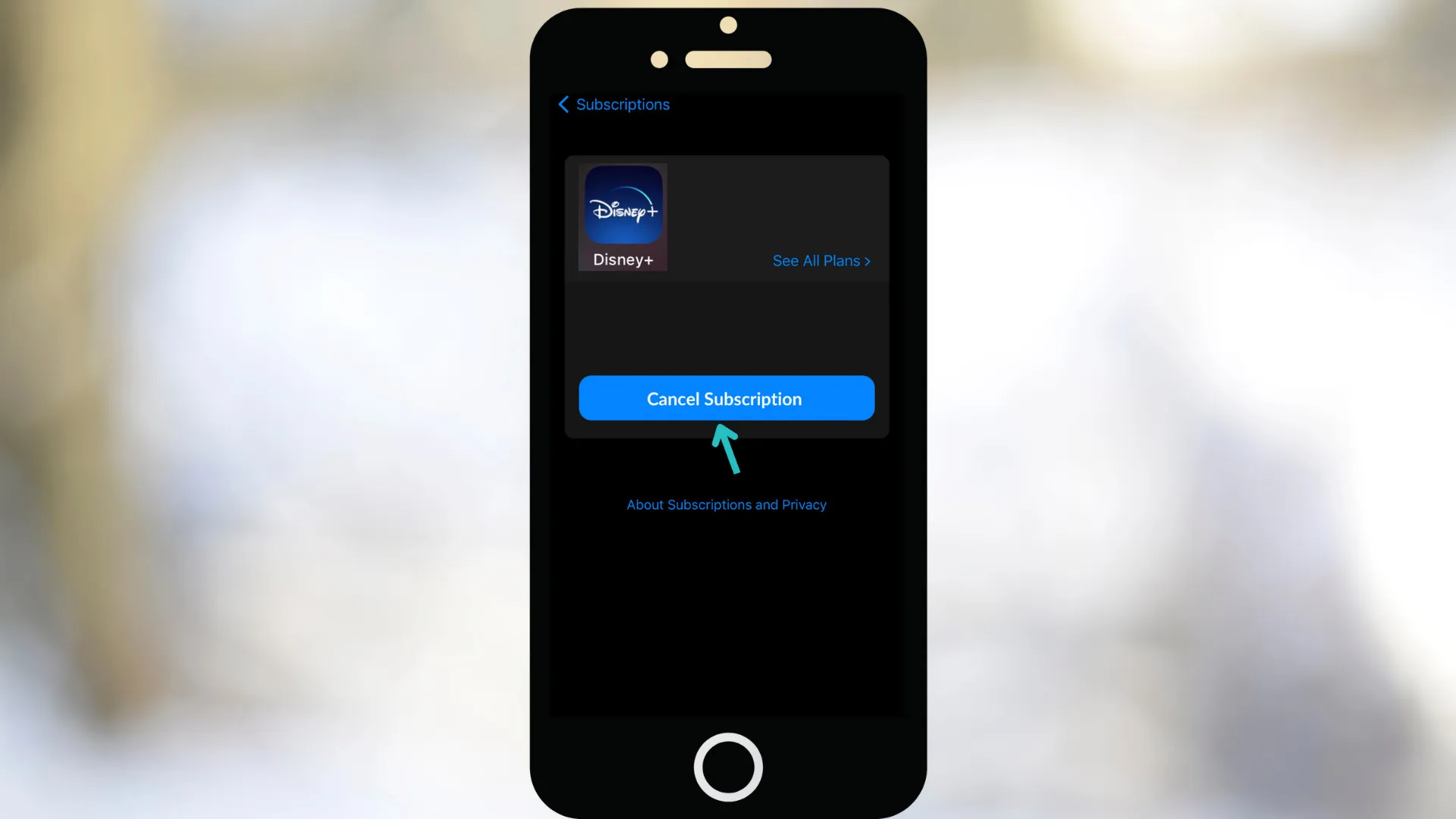
How to Cancel Disney+ on Android (Google Play)
If you subscribed via the Google Play Store, follow these steps to cancel a Disney+ subscription with your Android device:
Open the Google Play Store app or visit Google Play online Store
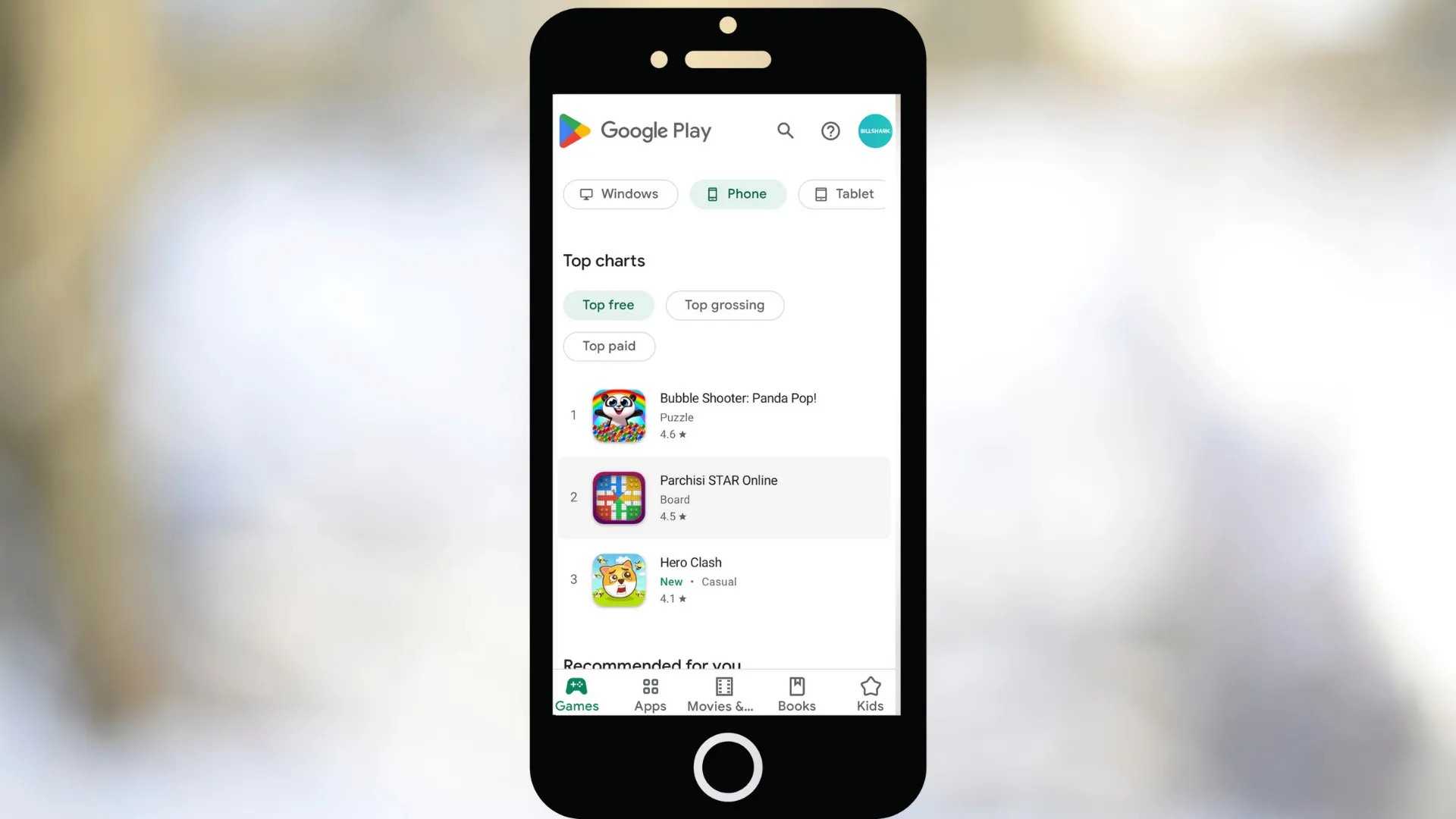
Log in if needed.
Select Payments & Subscriptions.
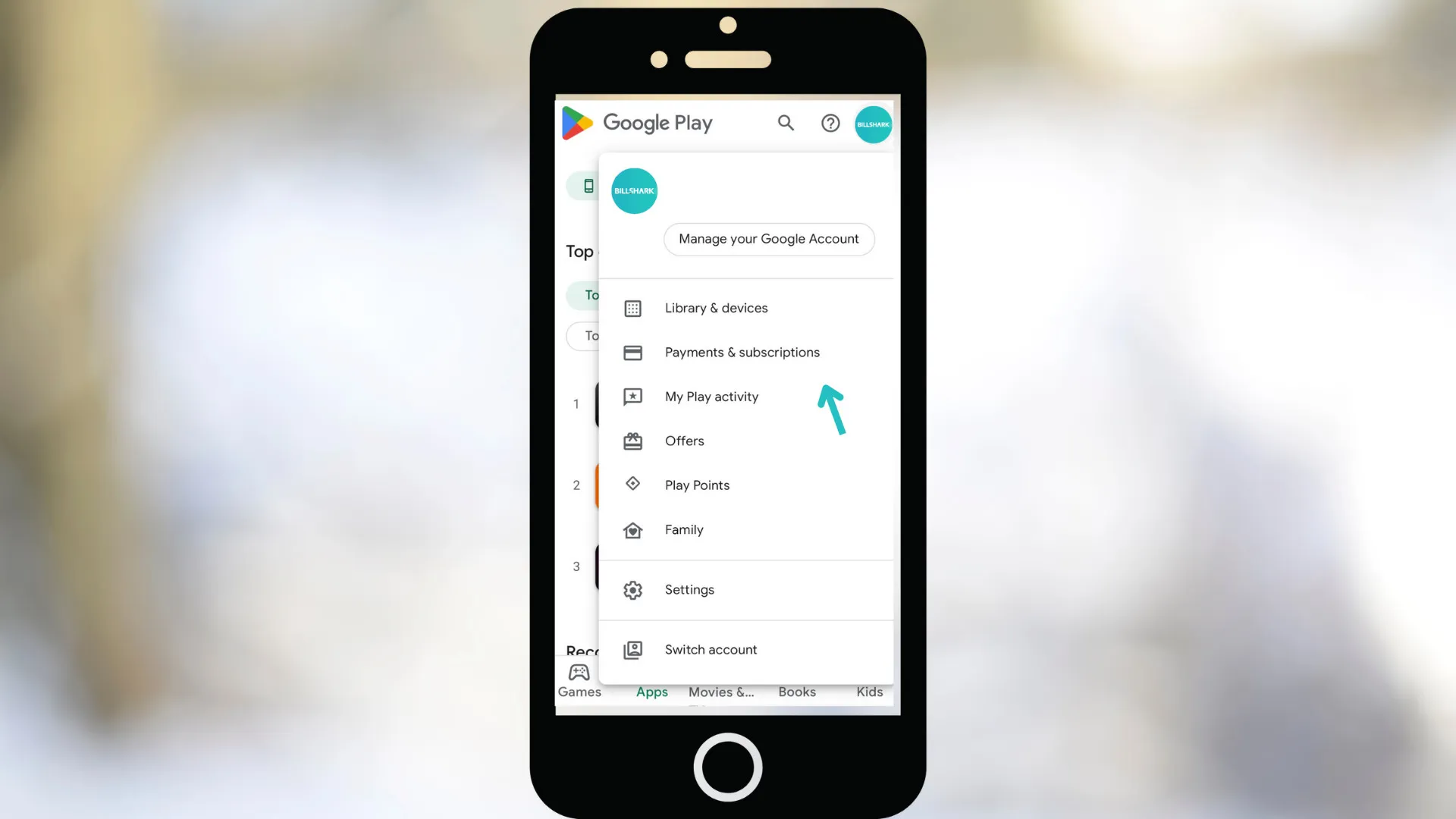
Tap Disney+ → Manage.
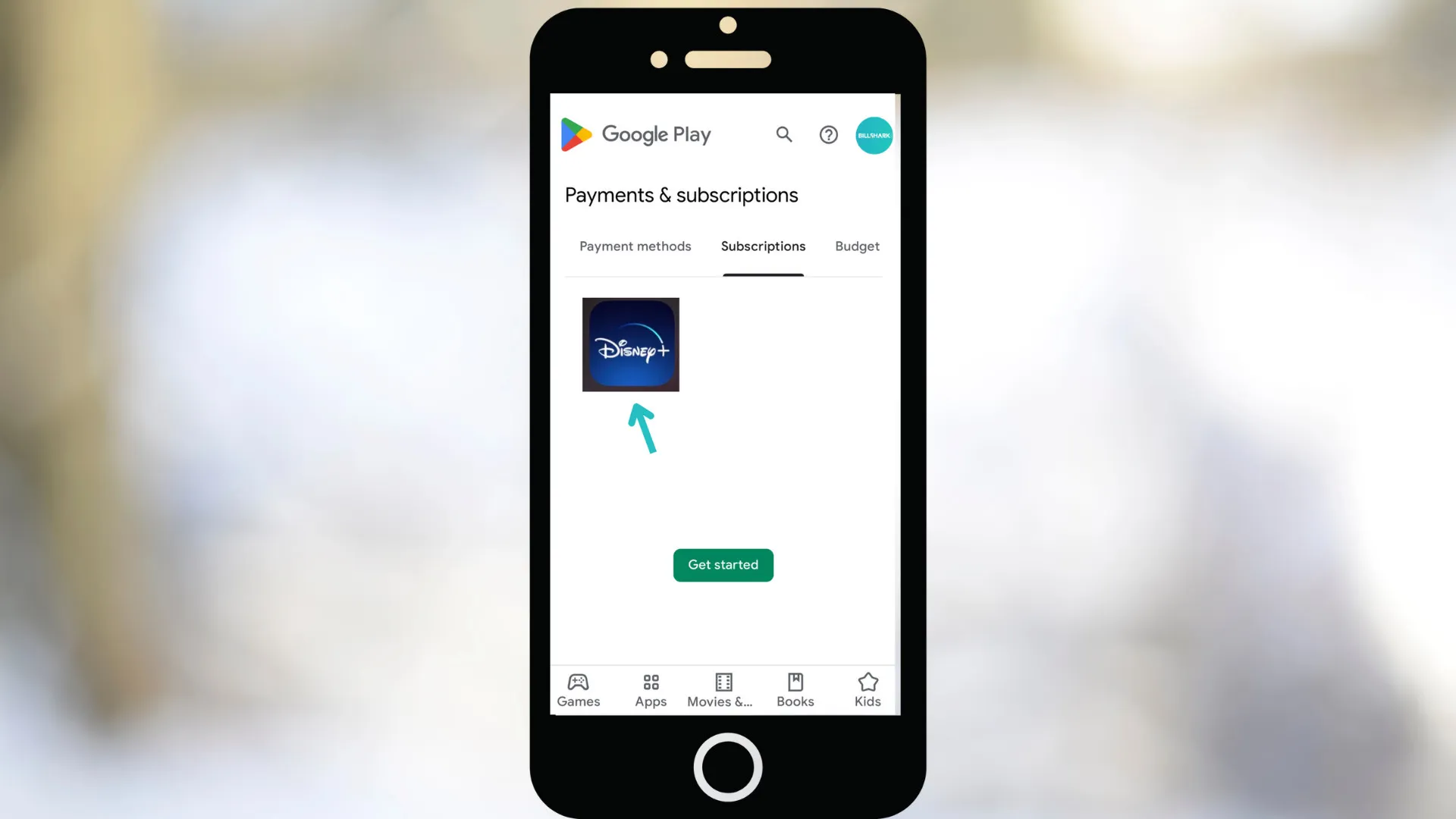
Tap Cancel Subscription.
FAQs:
A: Disney+ usually does not issue refunds for unused days, but Billshark may help negotiate partial credits.
A: You’ll continue to have access until your current billing period ends.
A: Yes, you can reactivate anytime by logging back in and selecting a plan.
A: No, canceling only stops billing. Your account remains if you want to return.
